EFTPOS Air Portal
The EFTPOS Air Portal provides access to insights, reporting and other functions to manage the application. You can access the portal at https://portal.eftposair.westpac.com.au.
Most of the functionality described throughout this site is available via the EFTPOS Air portal on a desktop or mobile browser.
Sign in to the portal with the same credentials you usually use for the EFTPOS Air app.
Navigating through the portal is very similar to navigating through the EFTPOS Air app, but with a user interface that takes advantage of a larger screen. The portal also includes a few additional features. Any changes made on the portal will reflect on your app in real time and vice versa.
Invoices (Orders)
Orders
This function is labelled as Orders under the Hospitality Business Mode.
This section will show you all invoices over a set period. You are able to filter these invoices by stage - Overdue, Unpaid, Accepted, Quoted, and Draft. You can also use the search bar to narrow it down further. You can download the results as a .csv file.
Paid (Receipts)
This section will display all completed sales over a set period. You are able to filter these based on their status - Paid, Refund, or Void. You can use the search bar to narrow it down further. You can download the results as a .csv file.
Reports
Under reports, you can access a reports Summary, top Item Sales, and a list of Payments.
Summary gives you a brief overview of your payment activity over a set time period. This includes, number of sales, gross sales, net sales, refunds, and a breakdown of the types of payments received.
Item Sales shows a breakdown of top-selling items over the set period.
Payments shows details on every transaction over a set period, including the option to view the receipt or related sale or invoice for that payment.
The Summary and Payments reports can be optionally filtered and ordered by settlement date.
Settlement Date
Transactions processed on a settlement date will be settled into your account directly after the settlement date cut-off.
Settlement date cut-off for EFTPOS Air takes place 7 days a week at 8.50 pm (Sydney time).
Multi-Business Reporting
If your account has access to multiple businesses, you can swap between them by clicking on your email address on the top right and selecting Switch business.
From here, you can also select All Businesses, which allows you to view reports across all of your businesses. You won't be able to make any changes while in multi-business mode.
More Powerful Reporting
The portal allows you to export sales, invoice, or payment data as a CSV file. Just navigate to Paid or Payments, select your date range and then click Download.
Inventory
The Inventory section is where you can manage your Items:
Business Settings
Here, you will be able to edit your business details, change your business mode, manage any additional users that have access to your business, and modify your business features and role permissions.
Additional user roles can be created on the Roles & Features page. Here, you can also adjust the permissions for existing roles as well as global business features.
Roles & Features
There are two basic roles you can set for a user. Manager, or Operator. The Manager role is for your trusted staff and has a broad set of permissions, whereas the Operator role is much more restrictive.
Custom roles can be created via the Roles & Features menu, by clicking on Add Role as shown in the image below.
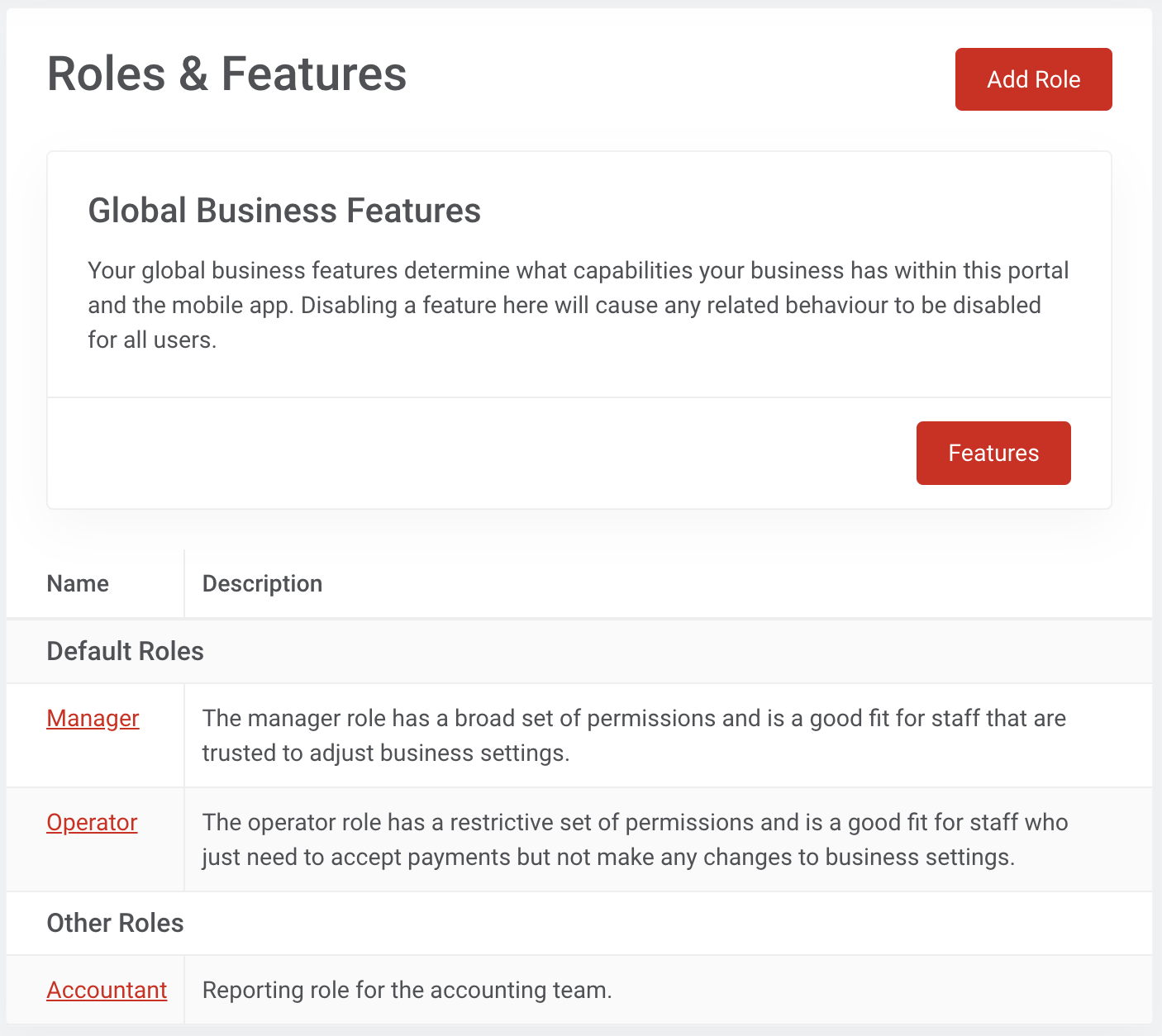
When creating a role, you will be prompted to enter a role name and description. Once completed, the new role will appear under the Other Roles section.
A permissions menu is shown on the right, allowing you to edit the specific permissions of the selected role. If required, you can click on Edit in the top right corner to change the name or description of the role, or click on the dropdown menu to delete the role.
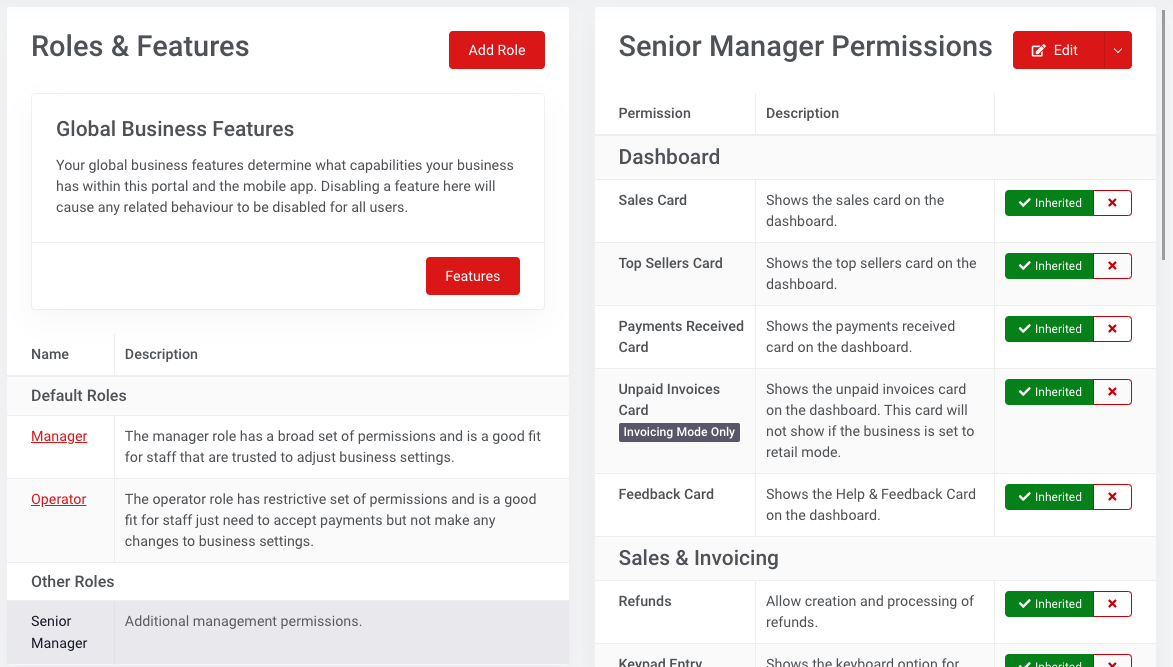
Global Business Features
Global business features refer to the permissions that are available for the business. Account owners have access to all these permissions, and they can also assign these permissions to individual roles.
Manage Roles in the Portal
By default, only the account owner can manage user permissions, but this can be changed by enabling the Manage Users permission on a role.
Account & Data
The portal also has the following unique features that can only be done from the portal.
Account Security
This page contains essential functions for managing the security of your account.
- Change Password - this allows you to set a new password for your account.
- Sign Out Everywhere - use this option to sign out of any devices that are signed into EFTPOS Air using your account.
Data Management
Another powerful feature of the portal is the ability to export your business data either separately by section, or as a single bulk file.
EFTPOS Air stores your data using a Key-Value Database, so all data is exported and imported using the JSON format.
You can export your data as a backup in case you'd like a recovery point, or to move the data into another system.
If you'd like to export your sales, invoice, or payment data in CSV format, you can do so from the relevant page.
Item Import & Export
For easier management of items, you can export and import them using a CSV format, in addition to the JSON format described above.
CSV files can be used to import files from other platforms:
- From Square, you can use the Square CSV export format. Visit Square's support site to learn more about exporting items from Square, and ensure you export items using the CSV format.
- From other platforms, you should manually adjust your data to conform with the EFTPOS Air CSV format. You can download a sample CSV template file here.
When importing item data, you can choose to delete all your existing item data before the new data is imported.
Any items that have the same ID as an existing item will update that record. You can optionally choose to update existing items by matching them on the SKU.