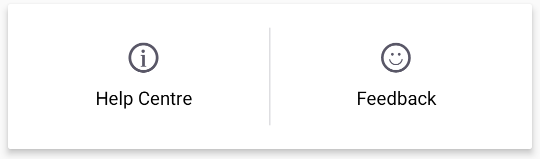Dashboard
Your dashboard provides an overview of your business.
This is the first thing you'll see every time you open EFTPOS Air and should help you understand payments received, weekly sales and top selling products.
The dashboard is separated into cards which contain at a glance information that is relevant to you.
Many of the dashboard card components can be re-ordered by tapping the edit 'pen' button at the top right of the screen (on iOS) or simply holding down and dragging to the order that you would like it to appear (on Android).
Cards
Suggestion Cards

Sometimes cards may appear at the top of the dashboard to suggest things to do in the EFTPOS Air app. These can generally be dismissed using the cross on the top right.
Card Payments Card
This card will show the current status of Tap to Pay on iPhone or Airpay TAP (on Android) and allow you to enable it if it is not enabled.
Sales
This card shows you your sales insights for the selected time period.
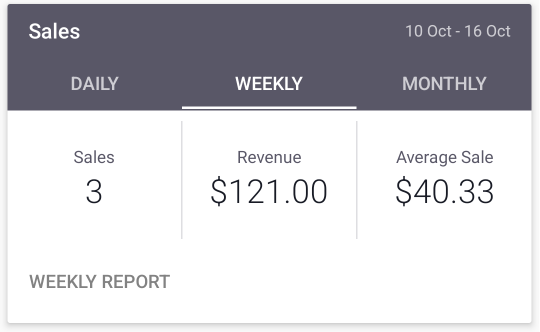
Note
Sales are counted from when they're paid, or when an invoice is issued.
Top Sellers
This card is hidden in Simple mode .
The Top Sellers card shows you your top performing products for the selected time period.
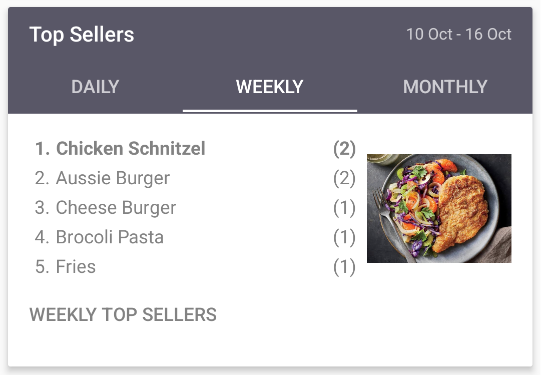
Payments Received
This card shows a graph of your payments received and allows you to see how you are tracking daily, weekly or monthly.
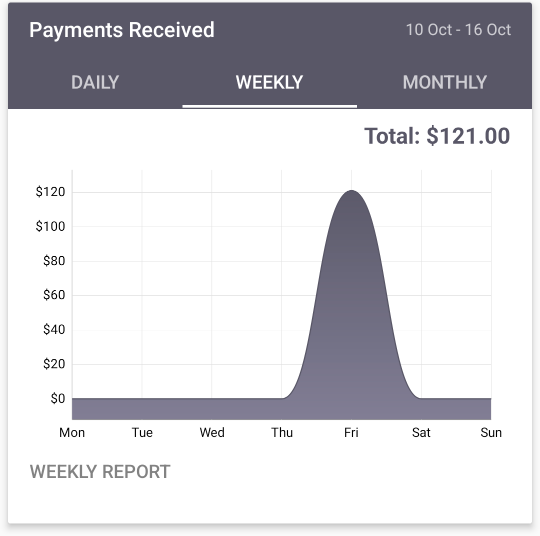
Total Receivables
This card is only visible in Invoicing modes.
This card component presents the percentage of invoices remaining, unpaid or overdue. Quickly access each unpaid or overdue invoice for follow up with your customer.

Feedback
Use this card to let our team know how your EFTPOS Air experience is going and leave us some suggestions. If you need support, please contact us instead.