Overview
This section provides information about the features you can find in the More tab.
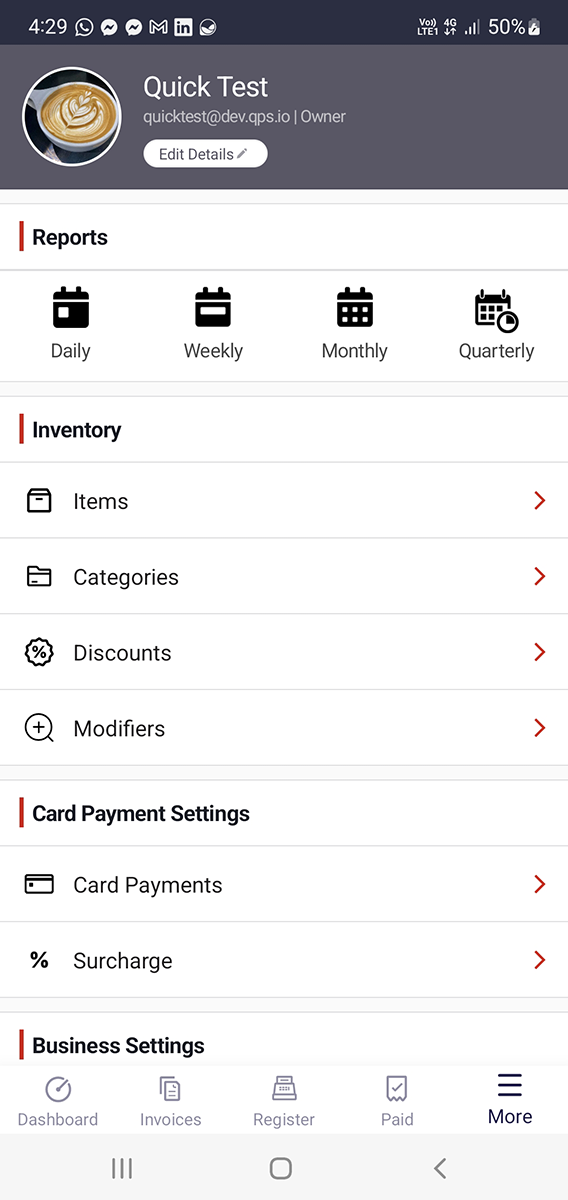
Business Details
The business header at the top shows you information about the current business you are logged into and the account you are using. You can edit your Business Details by tapping Edit Details.
Switch Business
Tapping the switch business button on the top right corner gives you quick access to other businesses associated with your account without the need to log out.
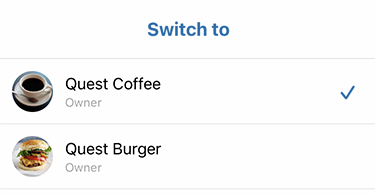
Note
The switch business button is only available when you already have 2 or more businesses associated with your email address. If you want to learn more about operating additional businesses in EFTPOS Air, please contact us.
Reports
The Reports section gives you a detailed break-down of your sale history over a range of time frames:
- Daily
- Weekly
- Monthly
- Quarterly
Inventory
The Inventory section is where you can manage your Items:
- Items
- Categories
- Discounts
- Surcharges
- Modifiers
- Printers (Hospitality Mode Only)
Card Payments
The Card Payments menu will show you if your device is enabled to accept payments and provides you access to view card payment acceptance Tools.
If you'd like to pass on some of your cost of accepting card payments, you may enable card surcharging from the Surcharge menu. Here you can enter a percentage amount to pass on to the cardholder.
Business Settings
The Business Settings section is where you can manage various settings that relate to your business:
Help
The help option will take you to the Help Centre where you can find this help site, or send feedback to the EFTPOS Air team.
About
You can check the version of EFTPOS Air that you're using as well as:
- Third Party Licenses used within the EFTPOS Air app
- Westpac Privacy Statement
- Westpac Merchant Business Solution Card Acceptance by Business Terms and Conditions